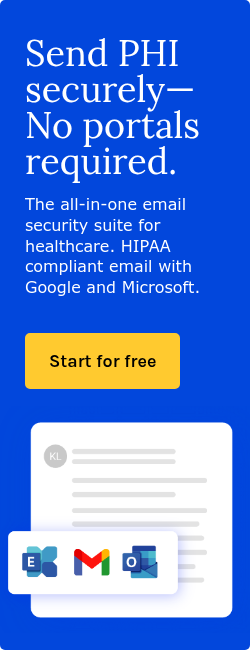Adobe Campaign Classic is Adobe's on-premise solution for patient engagement in healthcare. We've previously discussed the differences between Adobe Campaign Standard and Adobe Campaign Classic. The purpose of this post will be to detail how to configure the Paubox Email API with Adobe Campaign Classic.
SEE ALSO: Why Healthcare Businesses Choose the Paubox Email API
Part I: Signing up for the Paubox Email API
The recommended solution for configuring Adobe Campaign Classic with the Paubox Email API is to use the SMTP relay option.
To get started, contact sales at 415-795-7396.
Part II: Static IP
During the on-boarding process, we'll need to know the static, public-facing IP address that your Adobe Campaign Server will be using.
Part III: Adjusting your SPF Record
Next, we'll need to adjust the SPF record of the domain name you will be sending mail from.
For example, let's say you have the following email setup:
- Corporate email is hosted by Microsoft 365
- The public IP of your Adobe Campaign Classic server is 54.201.208.173
In this example, your SPF record will probably look like this:
v=spf1 ip4:54.201.208.173 include:spf.protection.outlook.com -all
You'll need to edit the SPF record to include Paubox SMTP addresses.
To do this, adjust it to:
v=spf1 ip4:54.201.208.173 include:spf.protection.outlook.com include:_spf.paubox.com -all
Part IV: Configuring Relay Host on Adobe Campaign Classic
On your Adobe Campaign Classic server, configure the relay host to point to: outbound.paubox.com You must also configure Adobe Campaign Classic so that it sends email via STARTTLS. The Paubox Email API will not accept unencrypted SMTP connections. To do so, edit serverConf.xml so that it contains:
and:
Congrats!
You are now ready to send HIPAA compliant email from Adobe Campaign Classic via the Paubox Email API.
Subscribe to Paubox Weekly
Every Friday we'll bring you the most important news from Paubox. Our aim is to make you smarter, faster.

 Hoala Greevy
Hoala Greevy