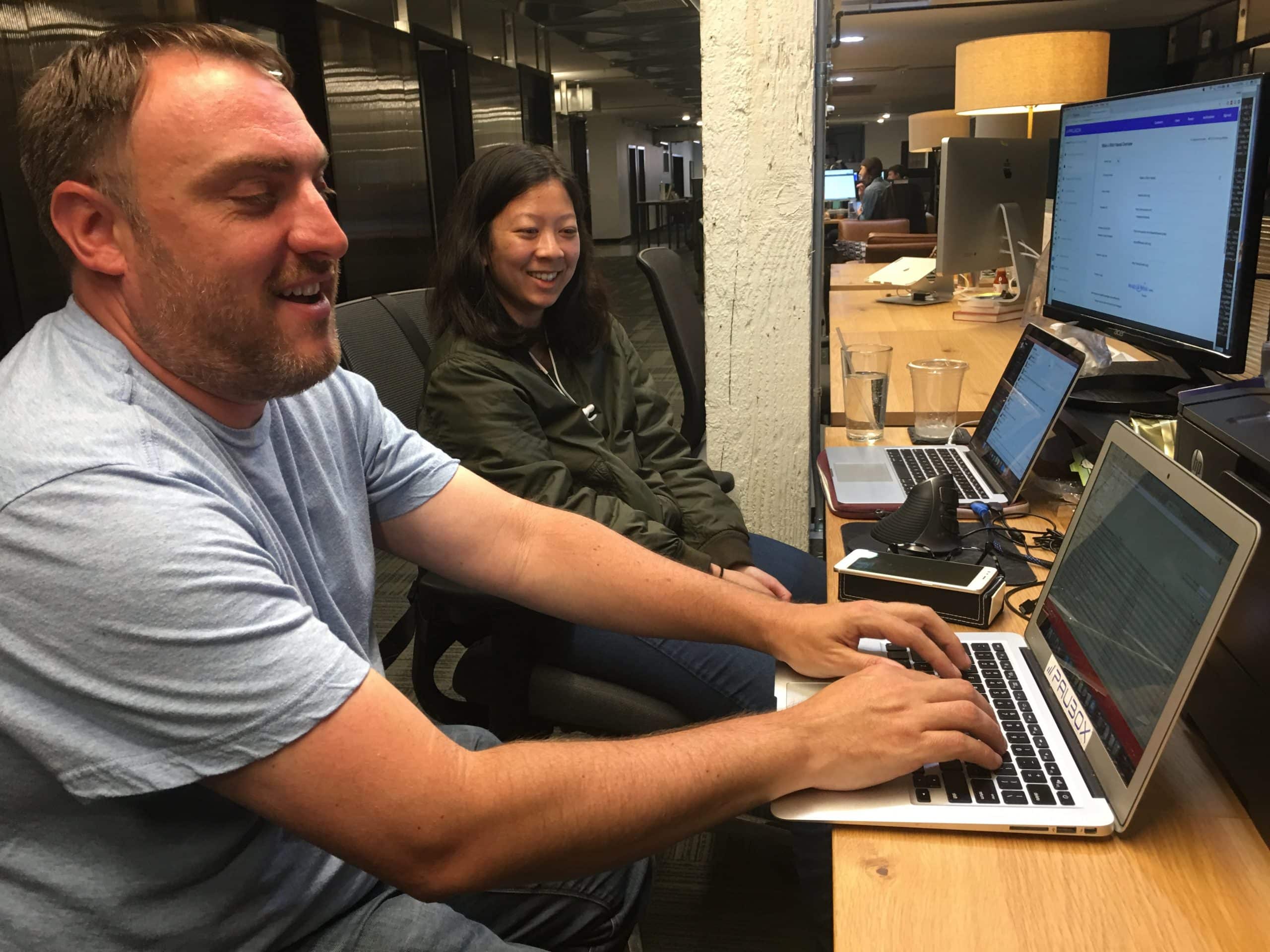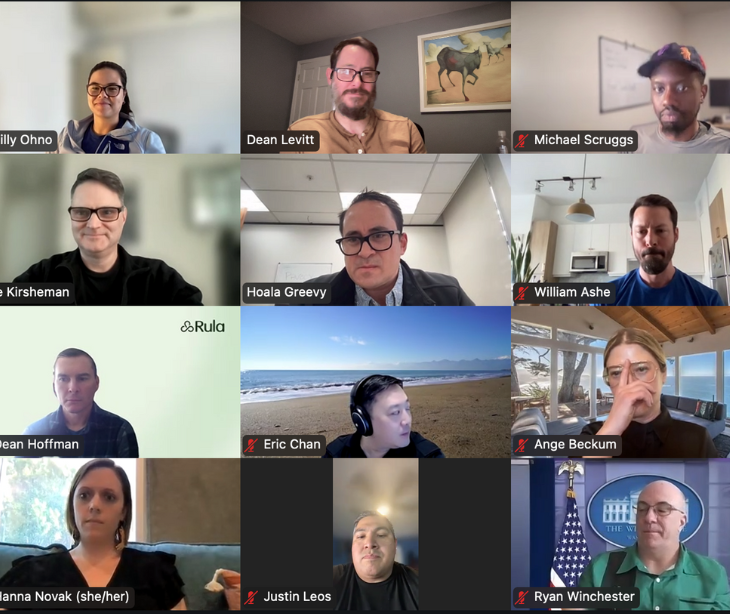- Encrypted Email (Outbound stats)
- Inbound Security (Inbound stats)
- Secure Email API (Outbound stats)
The Inbound Security Chart allows admins to view the following email categories:
- Legit
- Spam
- Virus
- Phish
For larger customers who have purchased Inbound Security and receive tens of thousands of legitimate email per day, you can hide the "Legit" mail category to see the other categories better, and understand how Paubox is working to secure your inbox. Here's how.
Hiding legit mail from the Inbound Mail Chart view
After logging in to the Paubox Admin Panel, use the left menu pane to look for Inbound, then click on Statistics beneath it. You'll see a chart similar to the one below.
 Screenshot 1: Inbound Mail Chart
Screenshot 1: Inbound Mail Chart
Next, hover your mouse over the green legit chart legend. Your cursor will change from a pointer into a hand, which lets you know this is a clickable option.
Seen Screenshot 2 below as an example. 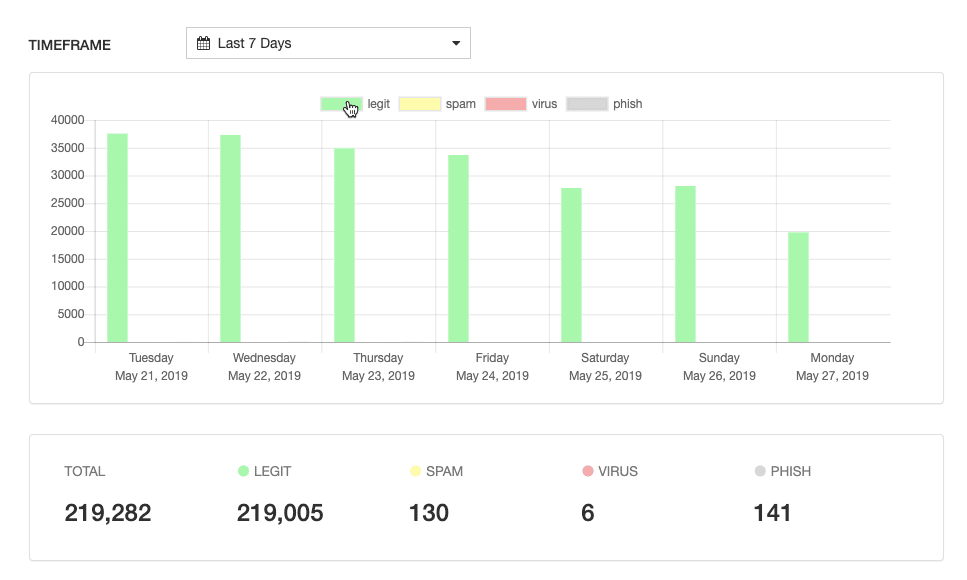 Screenshot 2: Mouse hovering over legit Mail chart legend
Screenshot 2: Mouse hovering over legit Mail chart legend
Click on "legit" once to hide the mail stats in that category from view. You'll then see the rest of your email categories automatically resize accordingly. For example, you can see in the screenshot below ( Screenshot 3) that the Y-axis now has a top value of 70. The preceding screenshot ( Screenshot 2) had a Y-axis value of 40,000.
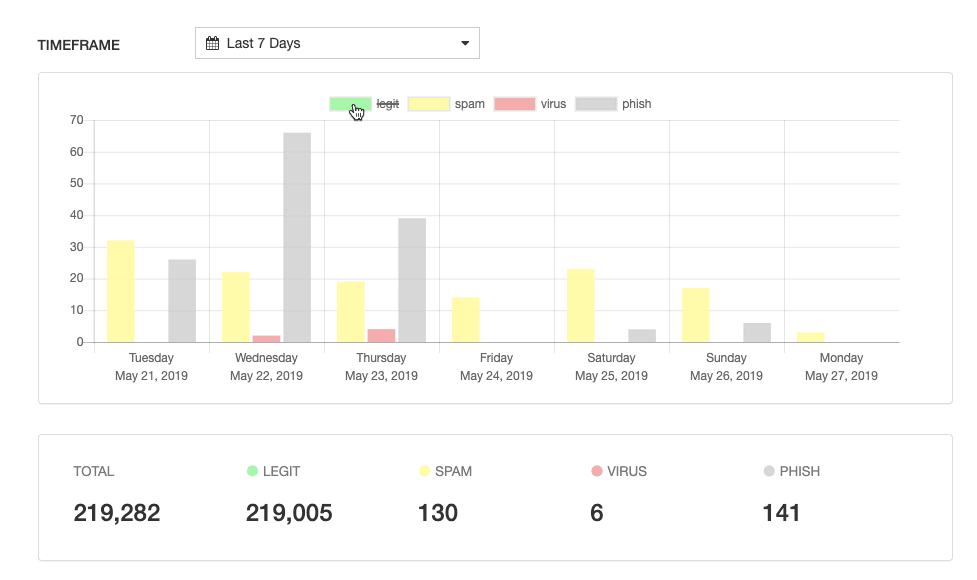 Screenshot 3: Legit mail hidden from view
Screenshot 3: Legit mail hidden from view
You can of course hide multiple chart categories from view. For example, Screenshot 4 below shows you what it would look like if you hid both legit and spam mail categories (note the line through the category name to show it's hidden).
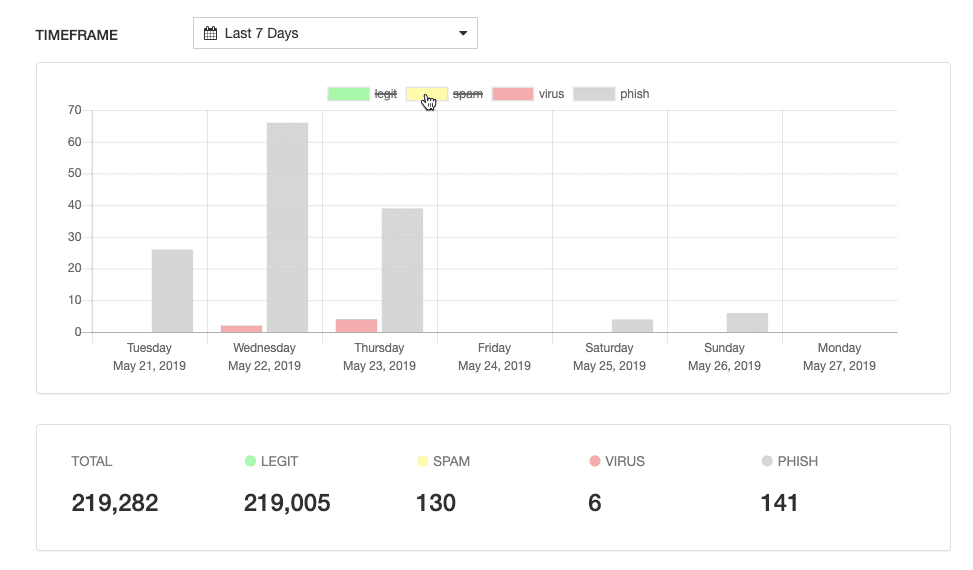 Screenshot 4: Hiding legit and spam mail categories
Screenshot 4: Hiding legit and spam mail categories
Hovering your mouse over bar charts
Lastly, you can also hover your mouse over a respective bar chart to see its actual number. For example, Screenshot 5 below shows that 66 phishing attacks were stopped for a customer on Wednesday, 22 May 2019.
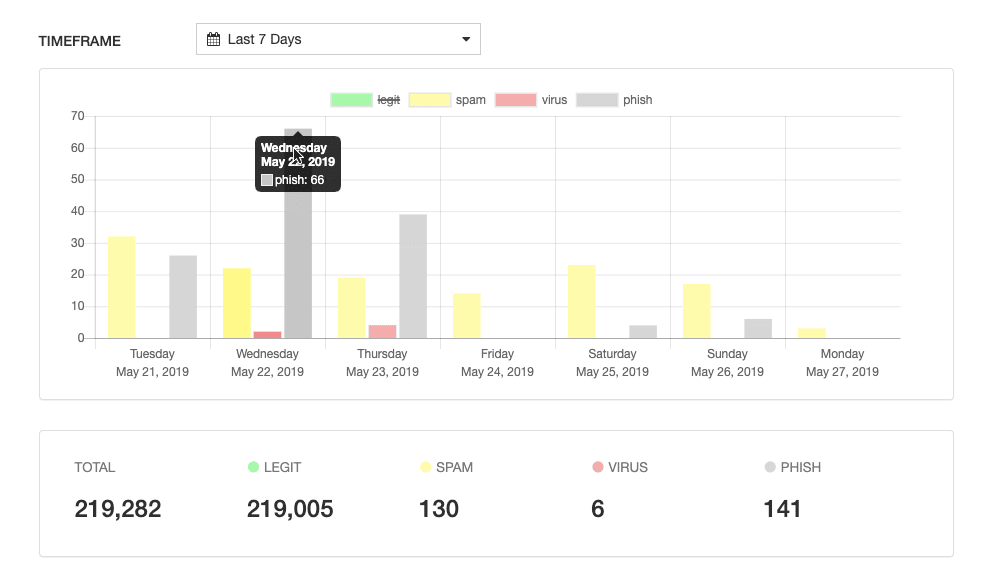 Screenshot 5: Hovering mouse over bar charts
Screenshot 5: Hovering mouse over bar charts
Changing time frames
You can also use the Admin Panel Charts to look at longer time frames. The following time frames are available for view for Inbound and Outbound Mail Charts:- Last 7 Days (default view)
- Last 4 Weeks
- Last 6 Months
- Last 12 Months
You can see how it easy it is to do via Screenshot 6 below.
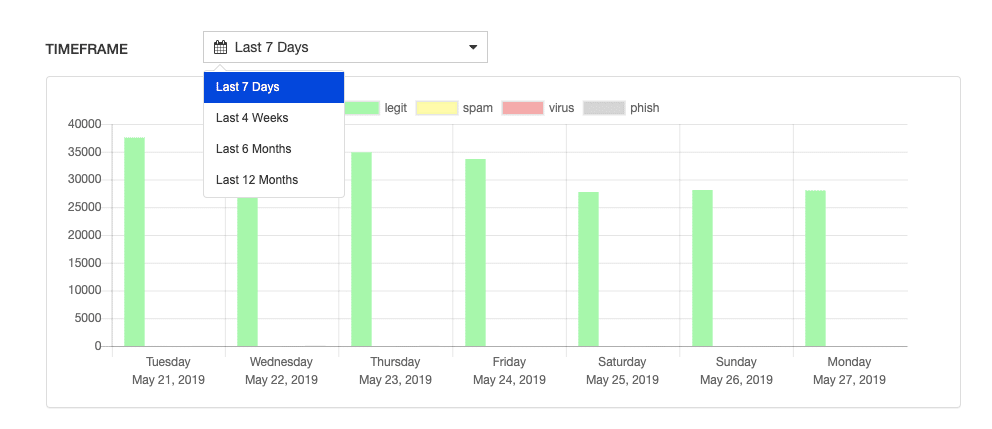 Screenshot 6: Changing Time Frames
Screenshot 6: Changing Time Frames
Naturally, you can also hide mail categories for each respective time frame view. For example, Screenshot 7 below displays a 4 week view with legit mail hidden.
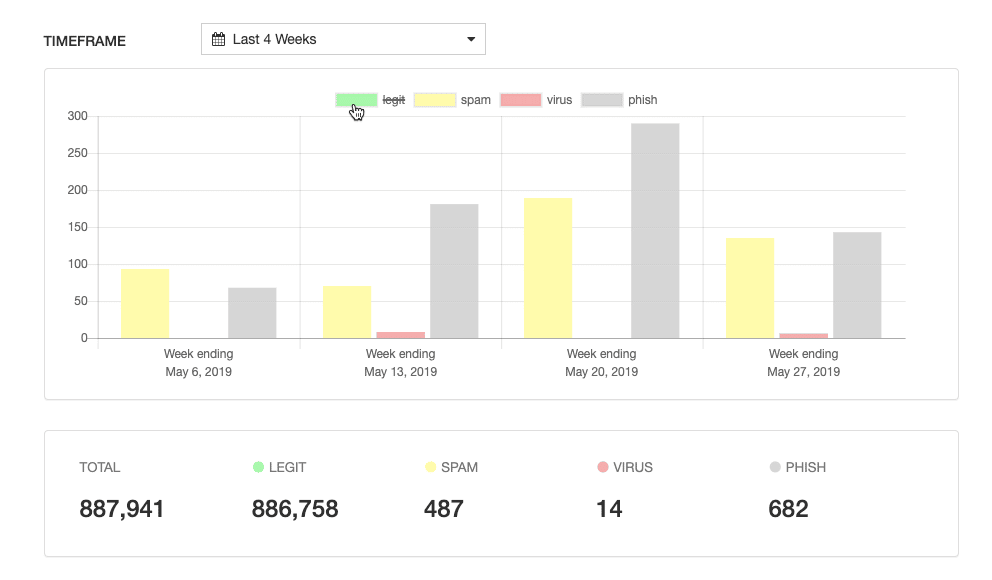 Screenshot 7: 4 week view with legit mail hidden
Screenshot 7: 4 week view with legit mail hidden
Conclusion: Paubox Admin Panel quickly delivers value
Beyond just encrypting your sent mail, with Inbound Security, Paubox can fully protect your inbox from spam, phishing and ransomware attacks. Now you know how to leverage the Paubox Admin Panel to quickly show how much value Paubox is giving your organization. And we're not stopping there - more great functionality will be added to the Admin Panel in the coming months! If you are the administrator for Paubox with your organization and don't yet have access to your Admin Panel, then contact support@paubox.com.
Subscribe to Paubox Weekly
Every Friday we'll bring you the most important news from Paubox. Our aim is to make you smarter, faster.

 Hoala Greevy
Hoala Greevy