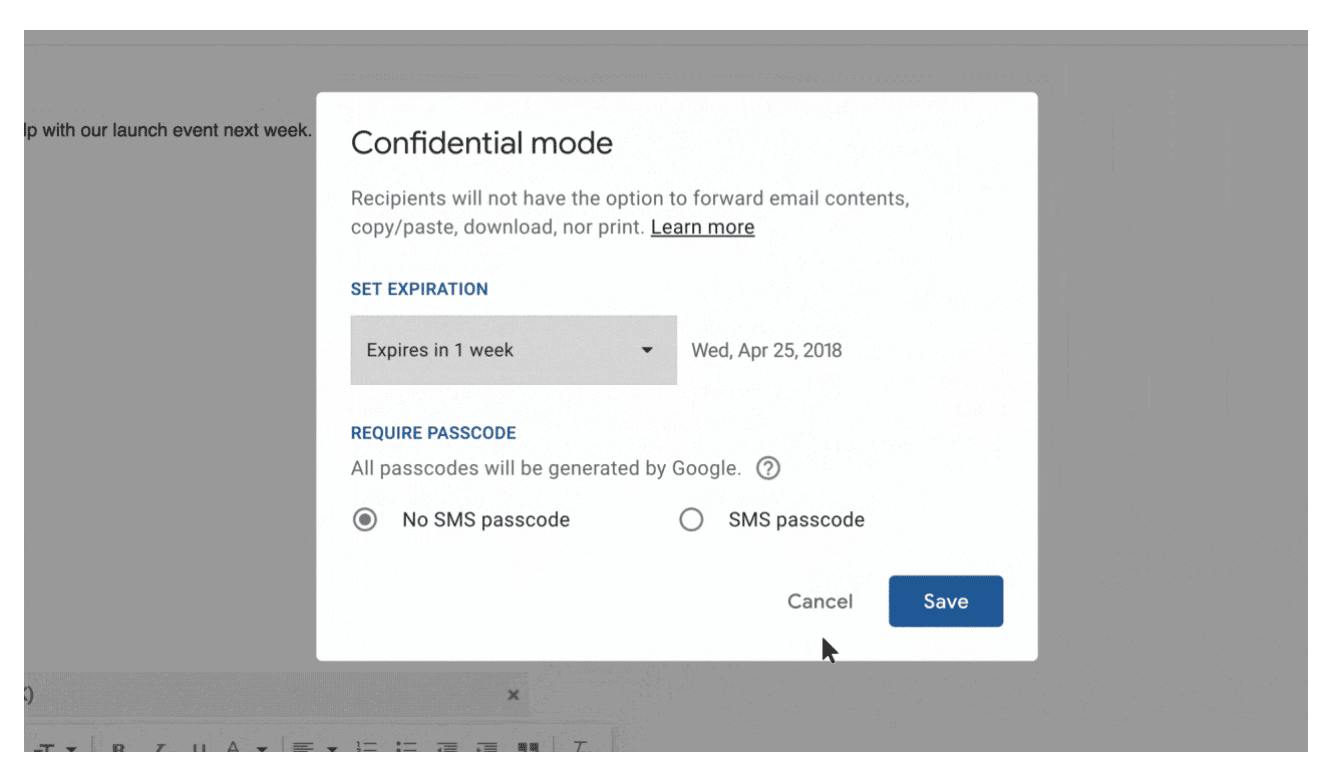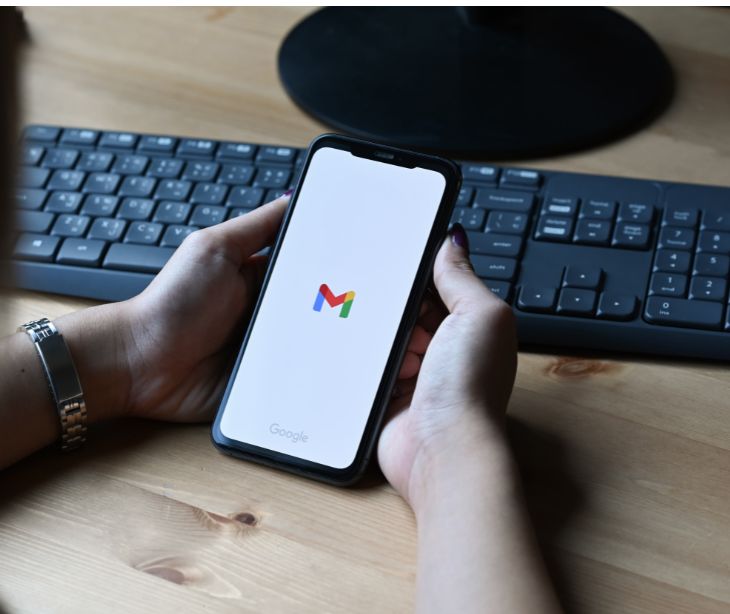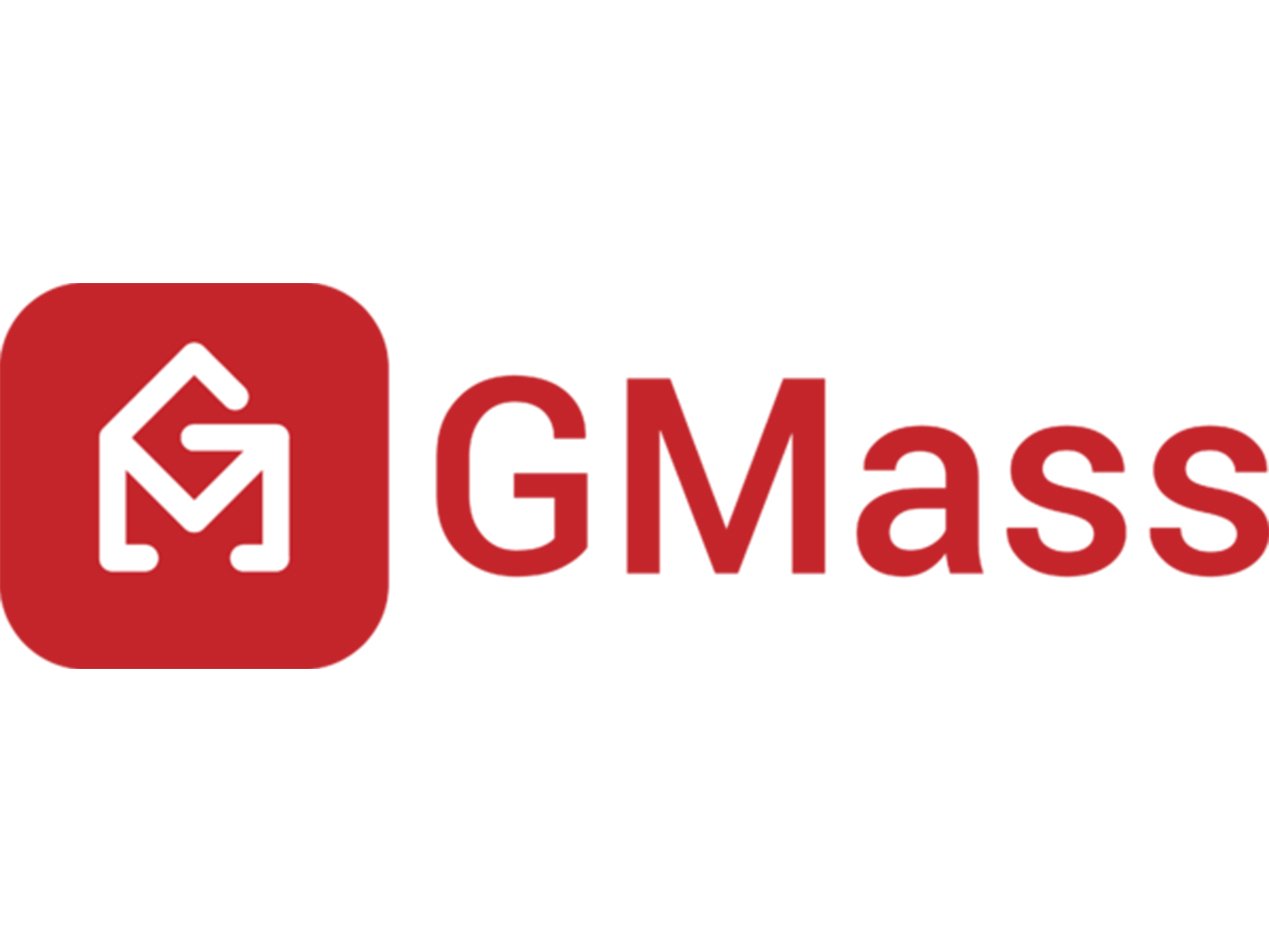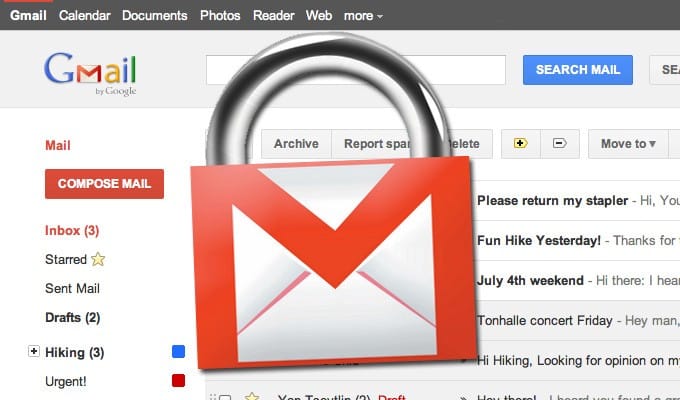
Whether you work in healthcare or not, email security should be a top concern. It’s a critical tool for both business and personal matters, which makes it a common attack vector for hackers.
One of the main tools available to keep your email private and secure is Transport Layer Security (TLS), which is considered essential to safeguard email messages.
Does Gmail support TLS?
Gmail is an immensely popular free email service provided by Google. Fortunately, not only does Gmail support TLS, but Google has been a longtime outspoken advocate of encryption.
Six years ago, Google started to “name and shame” email providers that did not support email encryption. At the time, the company said that the percentage of encrypted emails sent from Gmail had risen to 65 percent from 30 percent less than a year prior.
Today, Google provides an Email encryption in transit dashboard which shows the current state of email encrypted in transit; today 80 percent of outbound email is encrypted, and 92 percent of inbound email is encrypted.
Even though most of the email flowing into and out of Gmail is encrypted, that doesn’t mean every single email is protected in this way. That’s because if a recipient’s email provider does not support TLS, the message is stripped of encryption and delivered unencrypted in clear text—giving hackers the opportunity to intercept the email.
How do you check for TLS encryption in Gmail?
You can check individual messages for encryption support by reviewing the email message header.
Although Google’s web-based email interface doesn’t show the full header of each email message by default, it’s relatively easy to find.
Open the message you wish to check. In the top left quadrant of the email message display, you will see a small, downward-pointing triangle next to the name of the sender and recipient (usually “me”).
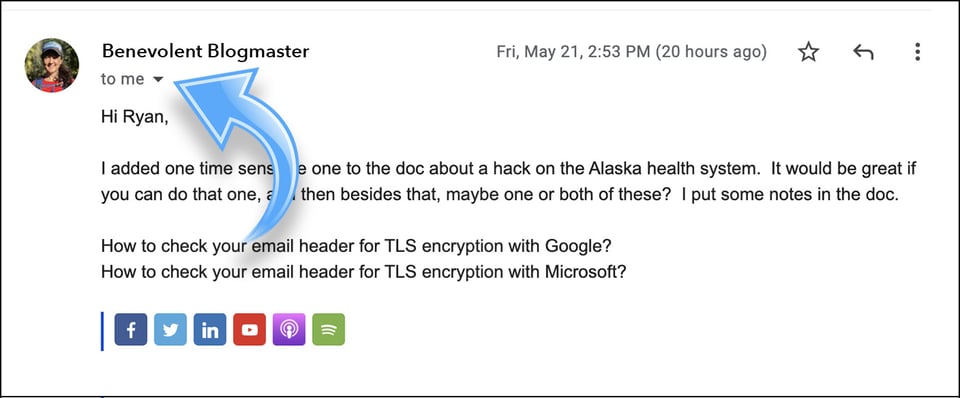
Simply click that triangle, and a modal window will appear showing additional details from the header of the email message. In addition to more details about the sender, recipient, date, and subject, you’ll see a “security” field.
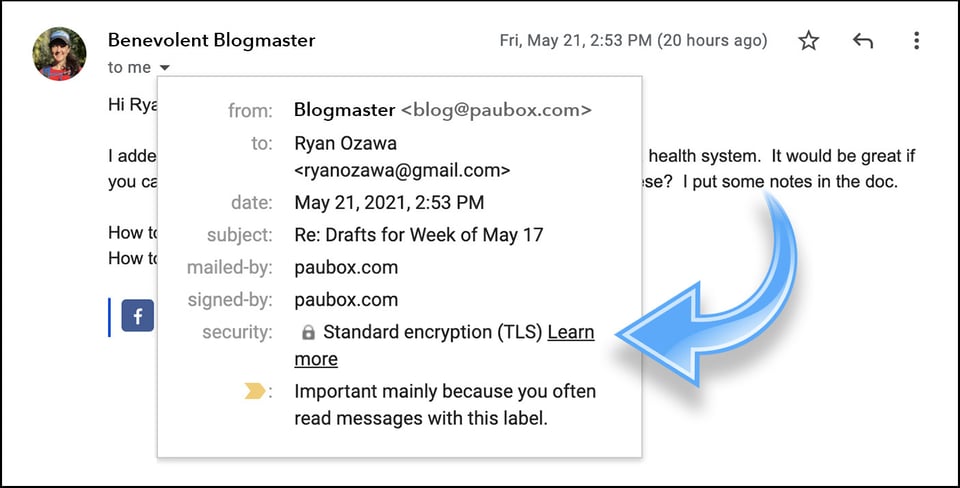
If the “security” field shows “Standard encryption (TLS),” it means that the message was sent fully encrypted between email systems.
How can I tell if my email recipient supports encryption?
While the above process is a quick and simple way to determine whether encryption was in place when you received a message from a sender, you may want to be able to check for TLS encryption support by a new email recipient before you send a message to them.
While there are several ways to check for TLS, perhaps the simplest is to use the CheckTLS website, provided by Ohio-based Securemail LLC.
What happens if a sender or recipient does not use TLS?
Email encryption via TLS only works when both sender and receiver are configured to use it.
If TLS is not supported on both ends, the connection is typically downgraded to a non-encrypted one. With Paubox, however, we have a patented method to maintain privacy and HIPAA compliance in this scenario. Instead of reverting to a plain-text transmission, the outgoing email is made available to the recipient via a secure HTTPS link.
When you use Paubox for HIPAA compliant email, you have a multi-layered yet seamless secure email solution. And you can count on us to meet the highest and latest industry security standards, including TLS 1.3.
Subscribe to Paubox Weekly
Every Friday we'll bring you the most important news from Paubox. Our aim is to make you smarter, faster.