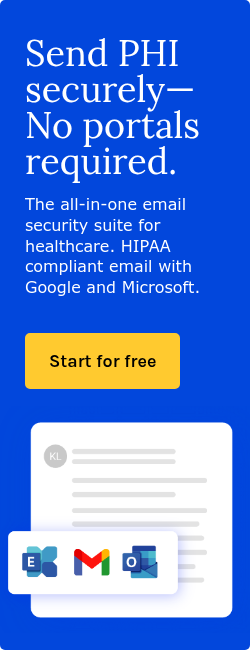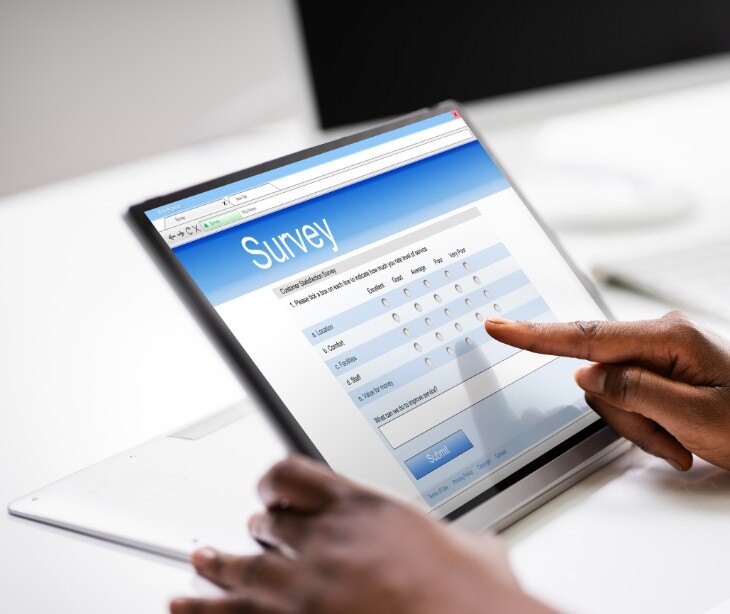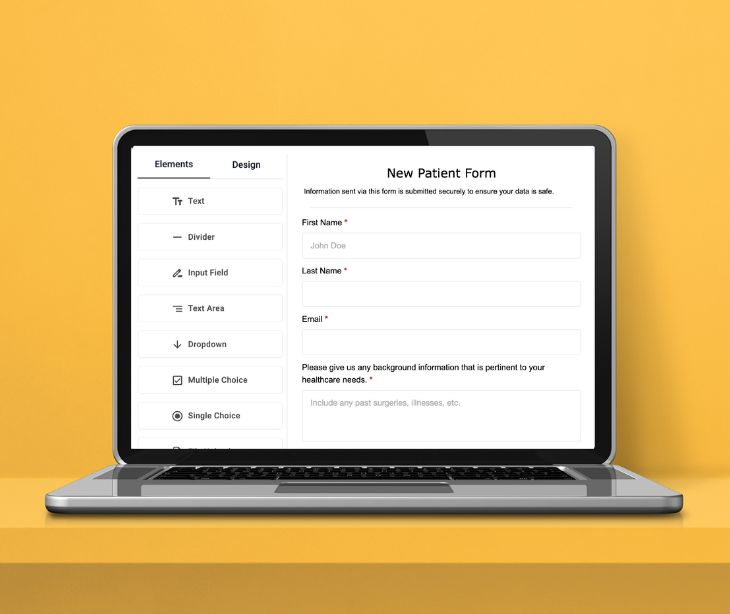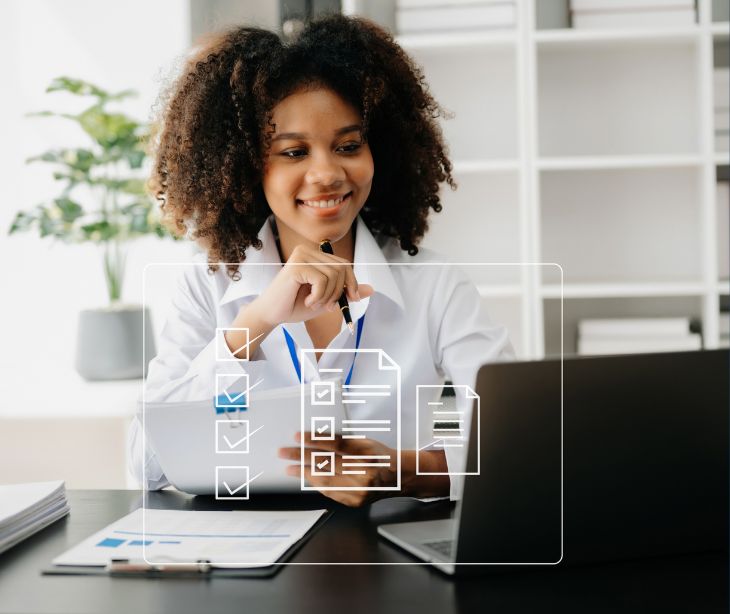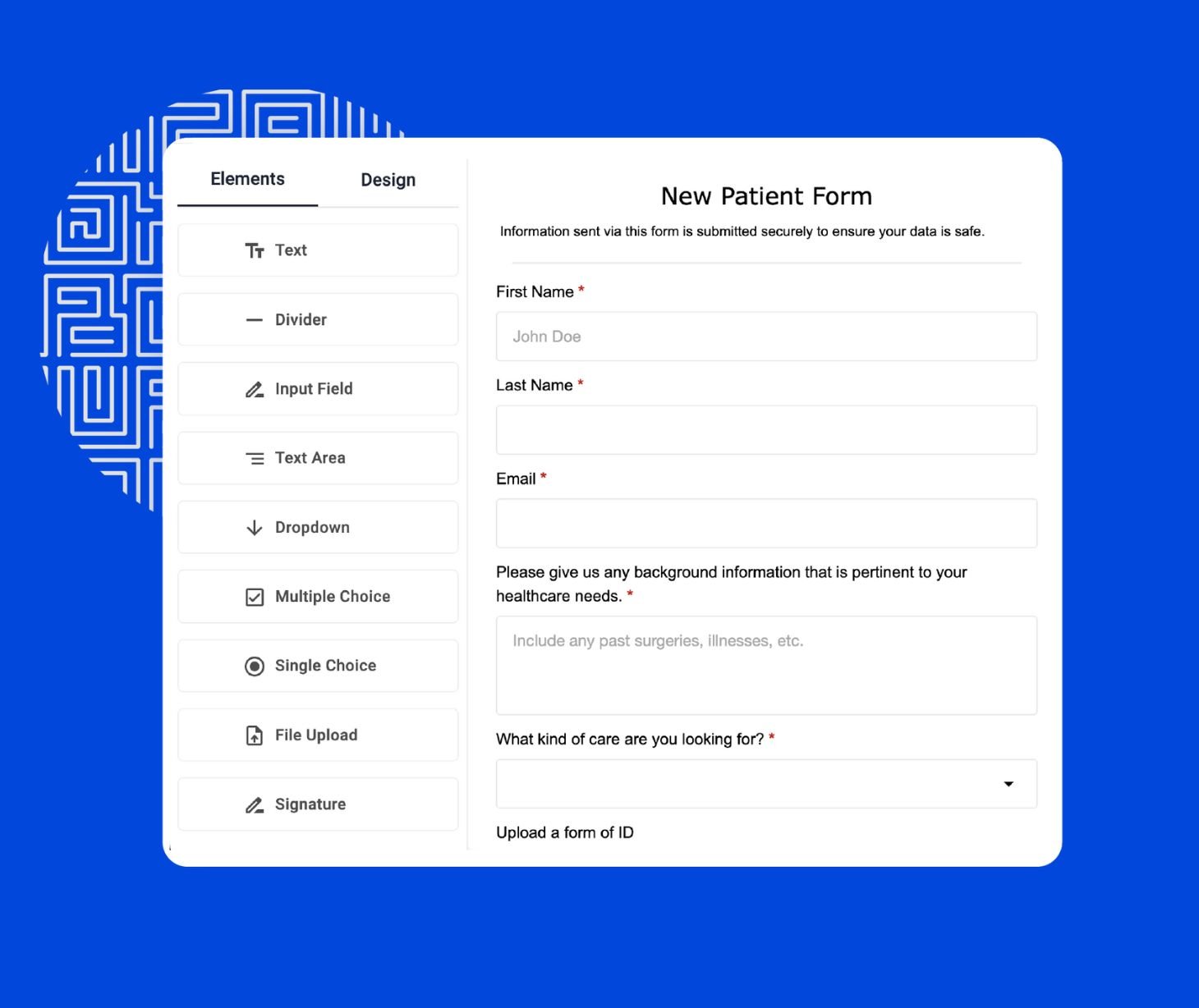
Paubox Forms collects patient data securely and in compliance with HIPAA regulations. It's included with the Paubox Email Suite service and features a user-friendly drag-and-drop form builder.
Healthcare organizations can customize forms with question options like text fields, dropdowns, multiple choice, file uploads, and e-signatures.
You can adjust question settings, design elements, and manage form settings. Once published, Paubox's HIPAA compliant forms work seamlessly with Paubox Marketing - Paubox's HIPAA compliant email marketing solution.
Why it matters:
Connect a form to a Paubox Marketing list and automatically add the contact to that list. This makes follow-on engagement effortless and efficient, so you no longer need to add contacts manually.
When it's time to send HIPAA compliant, personalized email marketing, the right people will be on the correct list with no extra steps.
With Drip Campaigns, you can instantly enter the new form contact into a campaign flow that automatically sends personalized emails.
- Patient education programs: After a patient fills out a Paubox form indicating interest in learning more about managing a chronic condition, they can automatically receive a series of educational emails.
- Appointment reminders: Patients who fill out an online appointment request form can be added to an email list that sends out appointment confirmations, reminders, and instructions for preparation.
- Post-visit follow-ups: Following a visit, staff can use a form to efficiently add the patient to a drip campaign that sends follow-up information about their treatment or care.
- Wellness newsletters: Patients who opt-in via a form can be subscribed to a monthly newsletter focused on wellness and health tips, news about the practice, or updates on new services and providers.
- Feedback and surveys: After a visit, patients can automatically receive an email inviting them to fill out a feedback form.
- Seasonal health campaigns: Patients can sign up through a form to receive information about seasonal health issues, such as flu vaccinations, allergy treatments in the spring, or health tips for cold weather.
Connecting Paubox Forms and Paubox Marketing
- In the Paubox Admin Panel, navigate to Forms under the Paubox Forms section on the left-hand navigation.
- Click on the Create Form dropdown.
- Choose Marketing Form.
- Enter a Form Name at the top of the page.
- In the Settings tab, under Connected Marketing Contact List, choose a marketing list to connect the form to.
- In the Edit tab, use the drag-and-drop builder to create your form. You will see different question options on the form builder's left side, under Elements
Where to share Paubox's HIPAA compliant forms
Paubox has two ways to share your HIPAA compliant form. You can email the form directly to a patient from Paubox or get a secure URL. You can then share this URL with patients or link to it from your website.
How forms help with HIPAA compliance
HIPAA compliant forms streamline the process of obtaining patient consent and authorization, a core requirement of the Privacy Rule.
Forms are a structured and standardized method for managing PHI, ensuring that patient data collection, storage, and sharing adhere to HIPAA regulations.
FAQs
Do forms need to be HIPAA compliant?
Online forms must comply with HIPAA. A form must include the following to be HIPAA compliant:
- Data encryption: Electronic protected health information (ePHI) shared through a form must be encrypted during transmission and storage.
- Access controls: Measures to restrict access to ePHI collected via forms must be implemented.
- Audit controls: HIPAA requires covered entities to track access to PHI gathered through online forms.
Is Paubox Forms included in my plan?
If you're a customer of Paubox Email Suite - our HIPAA compliant email solution - then yes. Paubox Forms is included in Standard, Plus, and Premium plans.
Take action: Learn how to build and publish a HIPAA compliant form
Can I embed the form on my website (Squarespace, Wix, GoDaddy, etc.) website?
Yes. Follow the below steps:
- Publish the Form: Once your form is published, Paubox will provide a unique URL.
- Copy the URL: Click on the Actions dropdown menu and click Copy Form URL to copy the URL address.
- Log into your website builder: Access your website's backend on Squarespace, Wix, or another platform.
- Select the page for the form: Choose where on your website you want the form linked. This could be on a specific service page, contact page, or a dedicated forms page.
- Add a link to the form: Use a button or hyperlink text to direct users to the form's URL for a direct link.
- Customize the appearance: Adjust the display settings to ensure the button or link matches your website's design.
- Preview and test: Before publishing, preview the page to ensure the form or link appears correctly. Test the link or embedded form to ensure it works properly.
- Publish the changes: Publish or update the page on your website.
Each website builder has its unique interface, so some steps might vary slightly. Always refer to the specific instructions or support resources provided by your website platform for detailed guidance.
Subscribe to Paubox Weekly
Every Friday we'll bring you the most important news from Paubox. Our aim is to make you smarter, faster.

 Dean Levitt
Dean Levitt