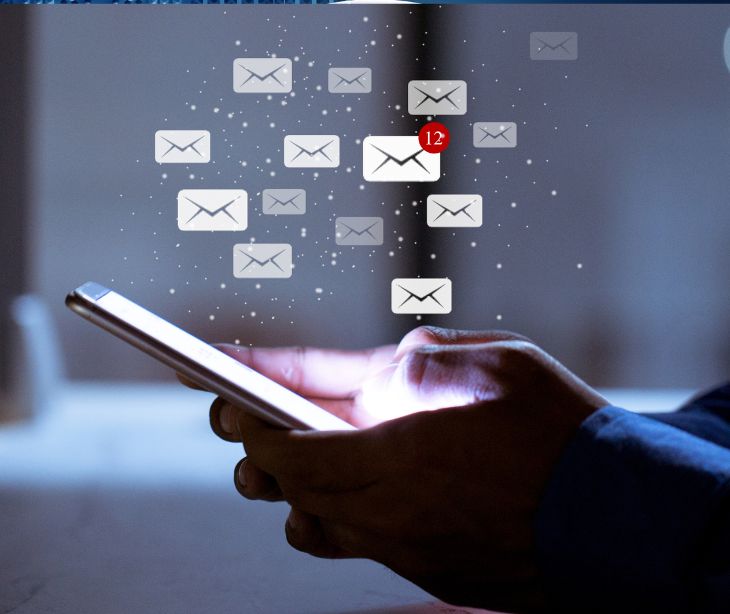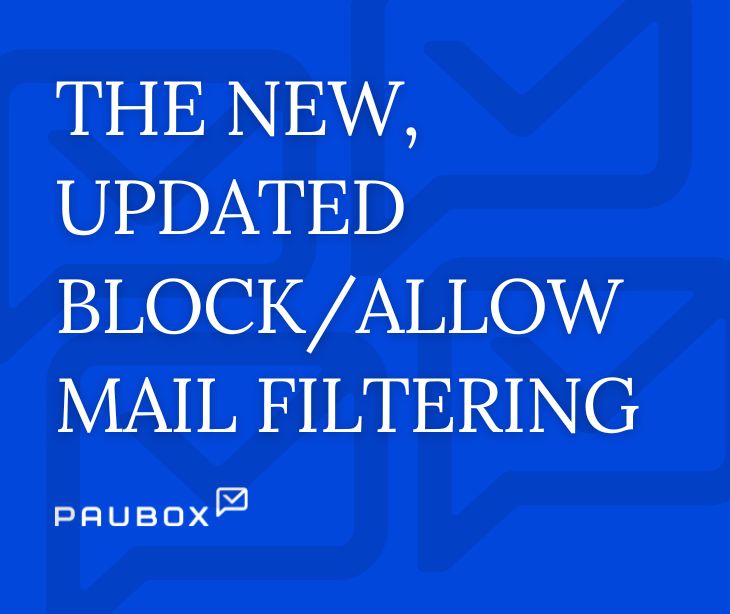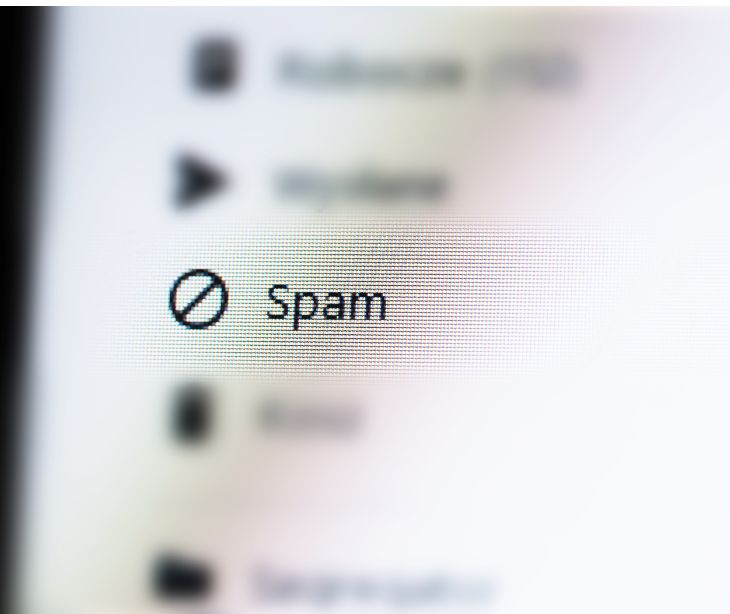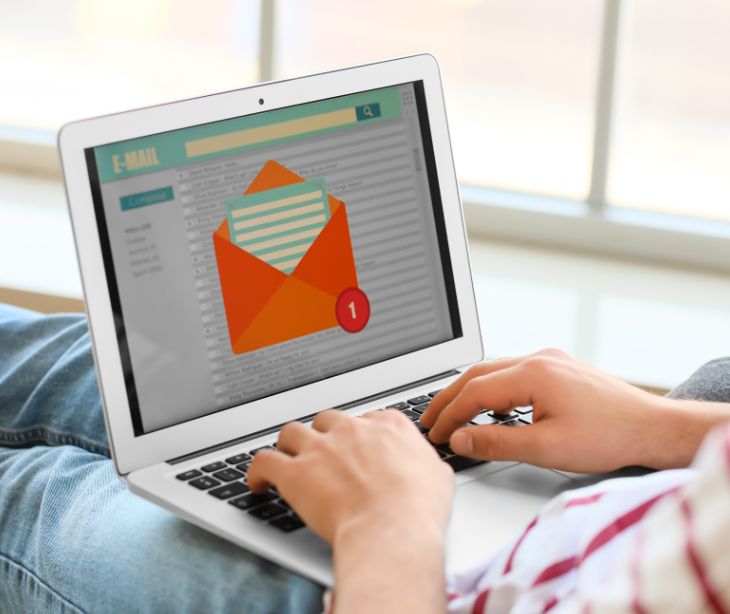
Email serves as a pivotal communication channel for both businesses and individuals. Nevertheless, amidst the flood of daily messages, nearly half of which are spam, it's increasingly challenging to sift through the clutter and identify potentially harmful content. Enter rulesets: a powerful tool for managing your inbox.
Understanding rulesets
Rulesets are predefined conditions and actions that allow you to automate email management. By creating rulesets, you can instruct your email client or email service provider to perform specific actions based on certain criteria. These criteria can include sender, subject line, keywords, or even specific email addresses or domains.
Read also: What are email whitelist and blacklist rules?
The benefits of using rulesets
Using rulesets to block unwanted emails offers several benefits:
- Time-saving: Rulesets automate managing your emails, saving you time and effort.
- Improved productivity: By automatically filtering out unwanted emails, rulesets ensure that your inbox only contains important and relevant messages.
- Enhanced security: Rulesets can help protect you from phishing attacks, spam, and other malicious emails.
- Customization: You have full control over the criteria and actions you set for your rulesets, allowing you to tailor them to your needs.
How to use rulesets
Step 1: Identify unwanted emails
The first step in using rulesets to block unwanted emails is identifying the types of emails you want to block. Take some time to review your inbox and identify patterns or common elements in the unwanted emails you receive. This could be specific senders, subject lines, or keywords consistently in the unwanted messages.
Step 2: Access your email settings
To create rulesets, you must access the settings or preferences section of your email client or service provider. This can usually be found by navigating to the settings menu or by clicking on your account name or profile picture.
Step 3: Create a new rule
Once you're in the settings section, look for an option to create a new rule or filter. This is where you'll define the criteria for the unwanted emails you want to block and specify the actions to be taken when those criteria are met.
Step 4: Define criteria
In this step, you'll define the criteria for the unwanted emails you want to block. This could include specific email addresses, domains, subject lines, or keywords. Some email clients or service providers may also provide advanced options such as filtering based on attachments or message size.
Step 5: Specify actions
After defining the criteria, you need to specify the actions to be taken when those criteria are met. Common actions include moving the email to a specific folder, marking it as spam, or deleting it automatically. Choose the action that best suits your needs and preferences.
Step 6: Test and refine
Once you've created your ruleset, testing it to ensure it's working as intended is important. Send a test email that meets the criteria you've set and verify that the desired action is taken. If the ruleset doesn't work as expected, go back to the settings and refine the criteria or actions until you achieve the desired results.
Best practices for using rulesets
To make the most out of rulesets and effectively block unwanted emails, consider the following best practices:
- Regularly review and update your rulesets: As email patterns and preferences change over time, it's important to review and update your rulesets periodically to ensure they remain effective.
- Be cautious with overly broad criteria: While it may be tempting to create rulesets with broad criteria to block a wide range of unwanted emails, be cautious as this can lead to false positives, blocking legitimate messages.
- Combine rulesets with other email security measures: Rulesets are just one part of a comprehensive email security strategy. Consider combining them with other measures such as spam filters, antivirus software, and employee training to enhance your overall email security.
See also: HIPAA Compliant Email: The Definitive Guide
FAQs
Can rulesets block emails from specific senders?
Yes, rulesets can be configured to block emails from specific senders by specifying their email addresses or domains.
Can rulesets be applied to multiple email accounts?
Yes, most email clients and service providers allow you to create rulesets that can be applied to multiple email accounts.
Can rulesets be used to block spam emails?
Yes, rulesets are effective in blocking spam emails. By specifying criteria such as subject lines or keywords commonly used in spam emails, you can filter out unwanted messages.
Can rulesets be used to block phishing emails?
Yes, rulesets can be configured to block phishing emails by identifying common elements or patterns used in phishing attempts.
Are rulesets available in all email clients and service providers?
While rulesets are a common feature in many email clients and service providers, the specific implementation may vary. It's best to consult the documentation or support resources of your email client or service provider for guidance on creating rulesets.
Subscribe to Paubox Weekly
Every Friday we'll bring you the most important news from Paubox. Our aim is to make you smarter, faster.