1 min read


Using the Microsoft 365 Exchange Admin Center, it’s possible to configure Spam Email Filtering for all users in an Microsoft 365 environment. This would apply to customers using Microsoft 365 for their email platform and Paubox as their HIPAA compliant email solution. Here’s how to do it.
See Also: How Does Paubox’s Spam Filtering Feature Work?
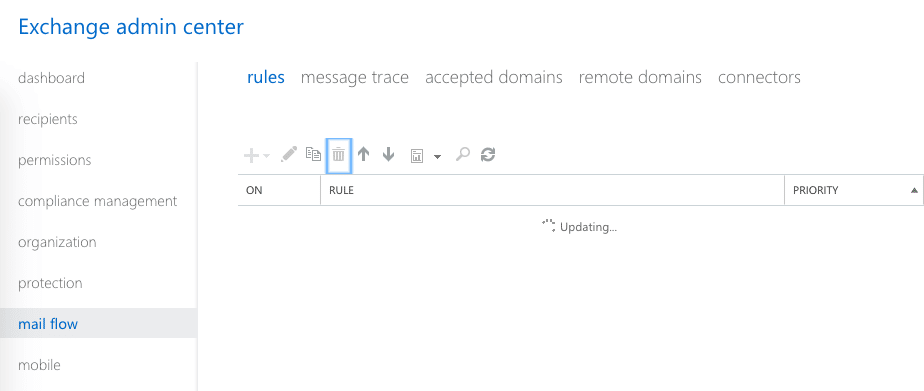
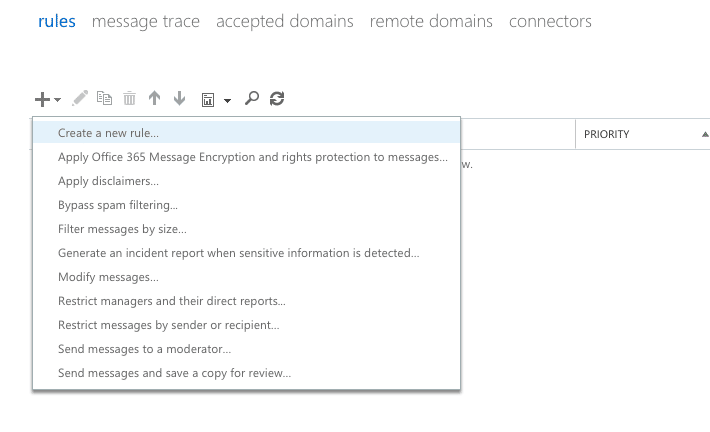
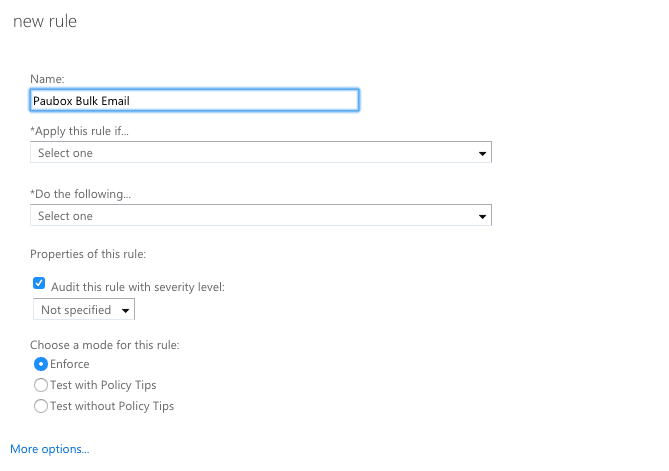
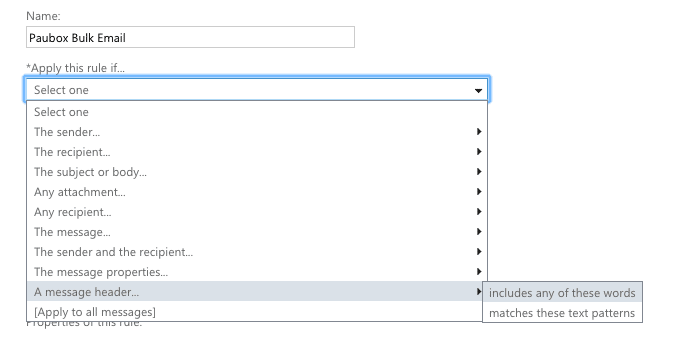
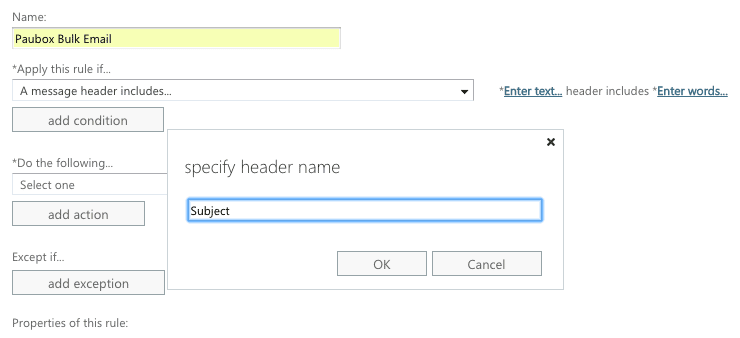

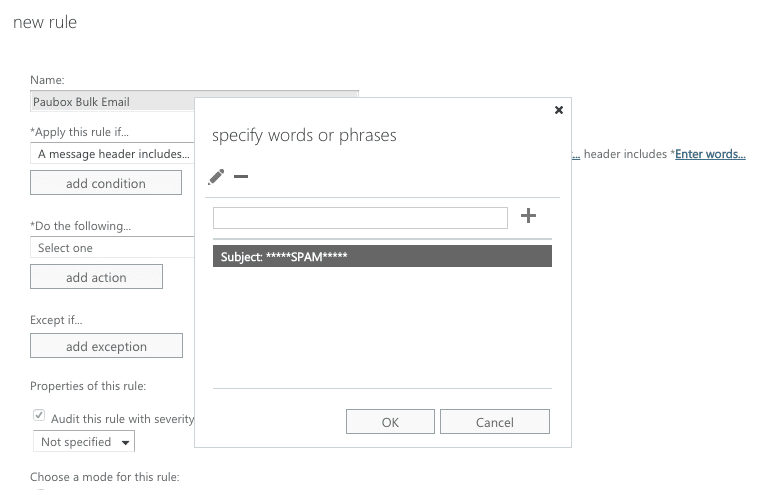
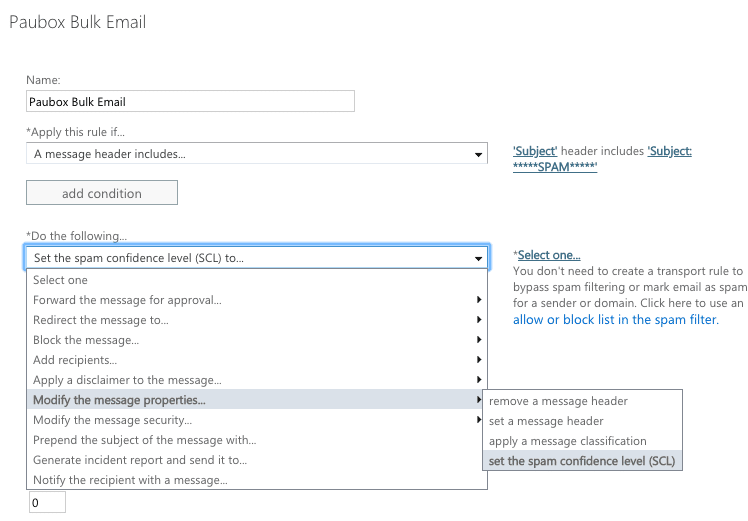
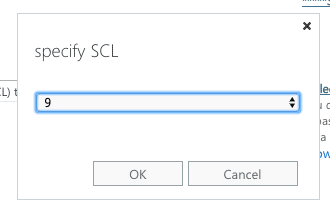
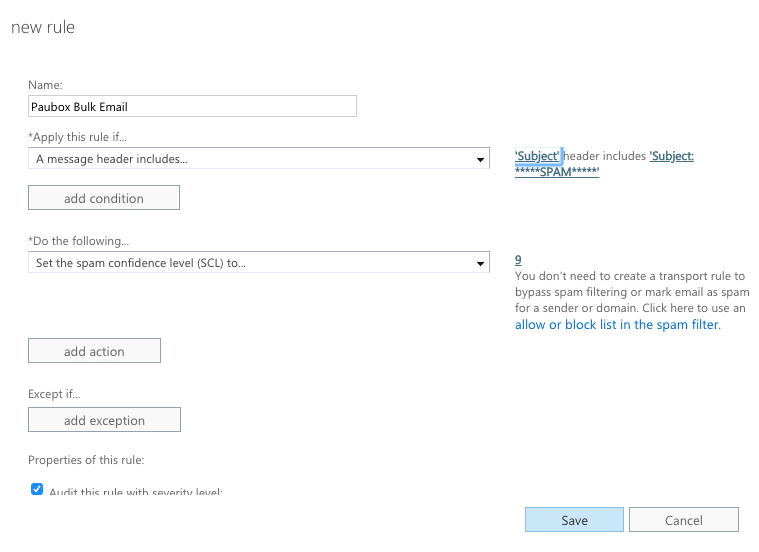
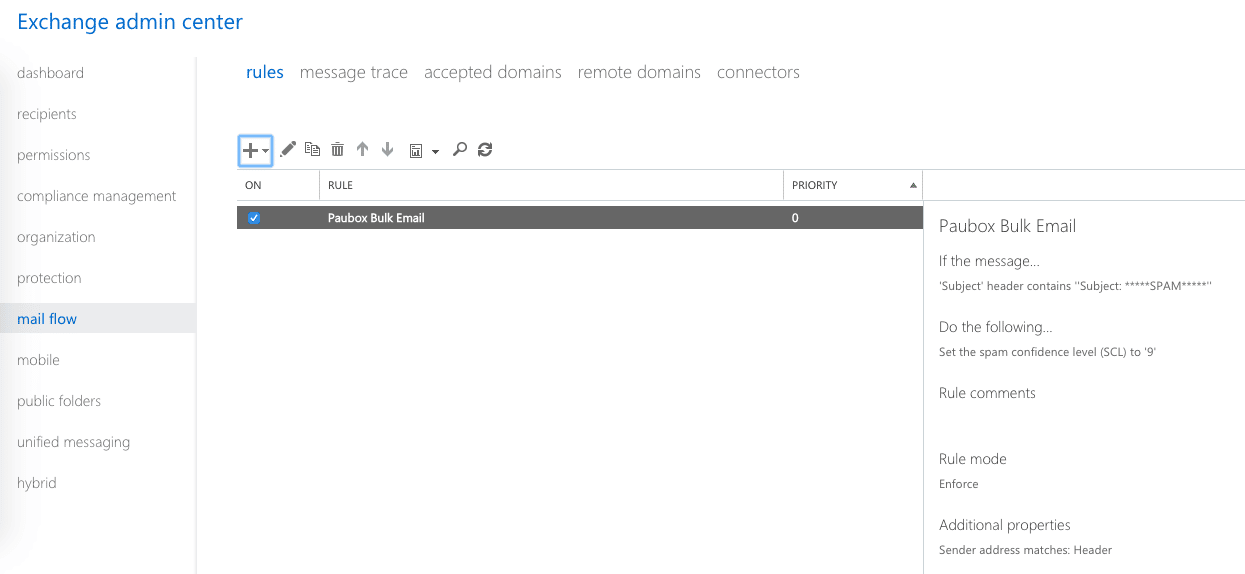
Every Friday we'll bring you the most important news from Paubox. Our aim is to make you smarter, faster.