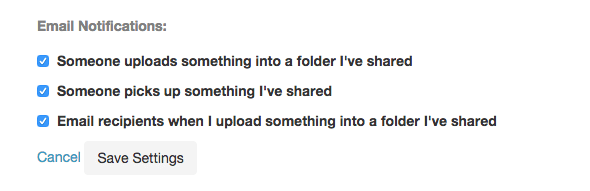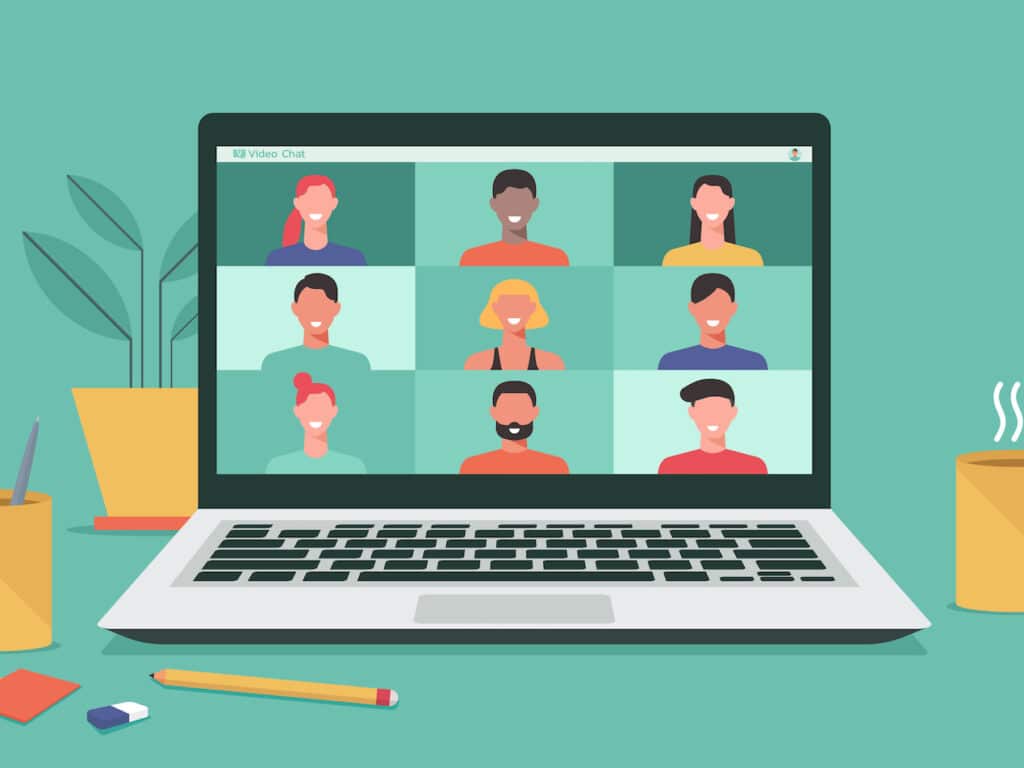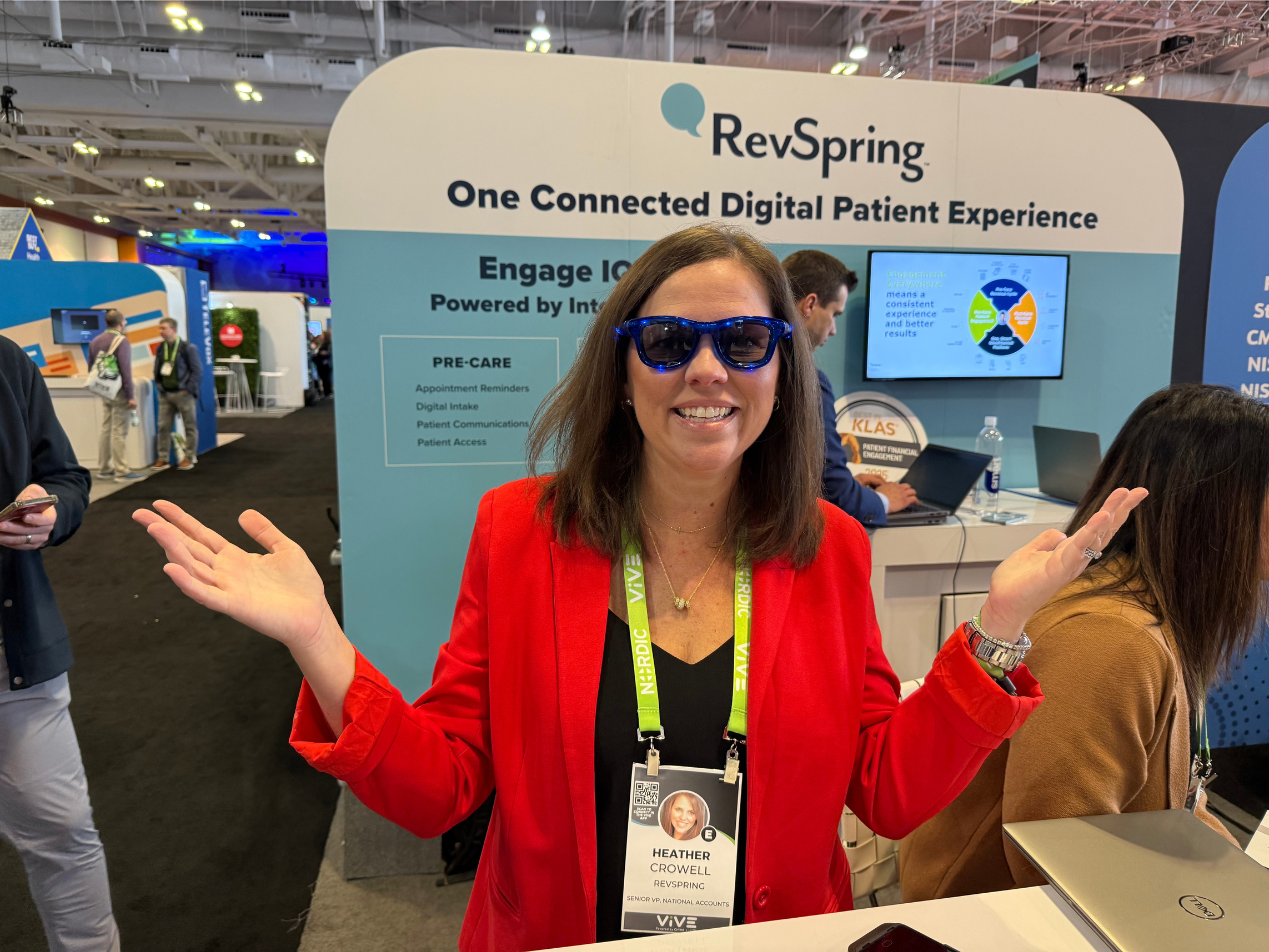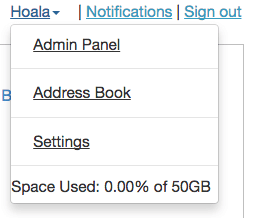
As we are fond of saying, we built Paubox based on customer feedback. We like this approach to software because it makes our customers happy and it gives us a clear roadmap of what to build! If you're a Paubox customer or you're thinking of becoming one, here are five things you probably didn't realize you could do with Paubox.
- Use the Admin Panel to manage your users. You can use the Paubox Admin Panel to add/edit/delete users under your Paubox account. In addition, you can reset user passwords, view storage quotas, and more.Here's how to do it:
- If you are a designated Paubox Customer Admin, you will see an 'Admin Panel' option when you click on your name in the upper right corner.
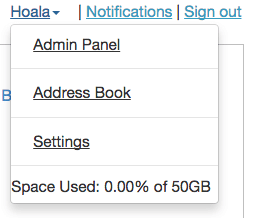
- After clicking on 'Admin Panel,' you'll see a list of all your Paubox users. You can use the drop-down arrow next to each user to administer each account.

- In addition, just click on the 'Add New User' button to add a new user.
- If you are a designated Paubox Customer Admin, you will see an 'Admin Panel' option when you click on your name in the upper right corner.
- Add your own logo. While you're in the Paubox Admin Panel, you can also use it to add your own logo. Uploading your own logo creates an extra layer of branding to your Paubox account.Here's how adding your own logo benefits you:
- It appears in all email alerts that get generated by Paubox (see #3 below).
- It appears on your custom login URL (see #4 below).
- It appears when users pickup files and folders you share with them.
- If you use Paubox Email Suite, it appears in email notifications it generates as well.
- Email Alerts. Our customers told us they needed to be alerted when certain actions take place in Paubox. For example, they asked us to send email notifications when someone picks up an item in a shared folder, or when someone uploads something into a folder they've shared. They also asked for email alerts to be sent out when they upload new content into a folder they've already shared. In addition, each of these email alerts can be turned off and on.Here's how to do it:
- Add your own login URL. Ever want to incorporate a secure file sharing and storage area into your website? It's simple to do with Paubox.Here's how to do it:
-
- After logging in, click your name in the upper right corner and then click 'Settings.'
- Next, click the 'Add Login URL' link.
- You'll then see a screen similar to the following:
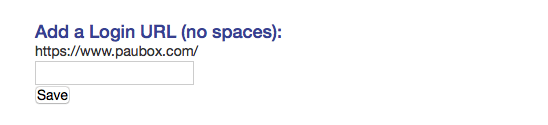
- Enter your desired login URL and click 'Save.' As long as the URL isn't already taken or reserved, you'll now have your own Paubox login URL.
-
- Paubox Email Suite with Google Apps and Office 365. Paubox Email Suite is our unique approach to encrypted email for businesses and organizations. We used a seamless encryption approach to our email encryption service and it's compatible with Microsoft Exchange. What you may not know however is that it's also compatible with cloud email providers like Google Apps and Office 365. Once signed up, we've put together an easy setup guide for Google Apps and another for Office 365.
Try Paubox Email Suite for FREE today.
Subscribe to Paubox Weekly
Every Friday we'll bring you the most important news from Paubox. Our aim is to make you smarter, faster.



 Hoala Greevy
Hoala Greevy