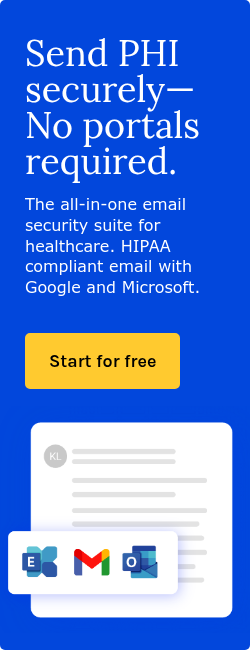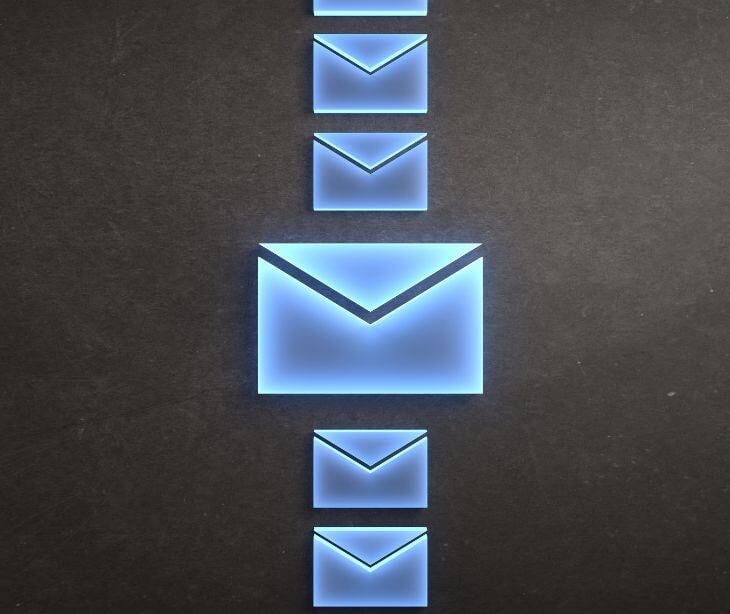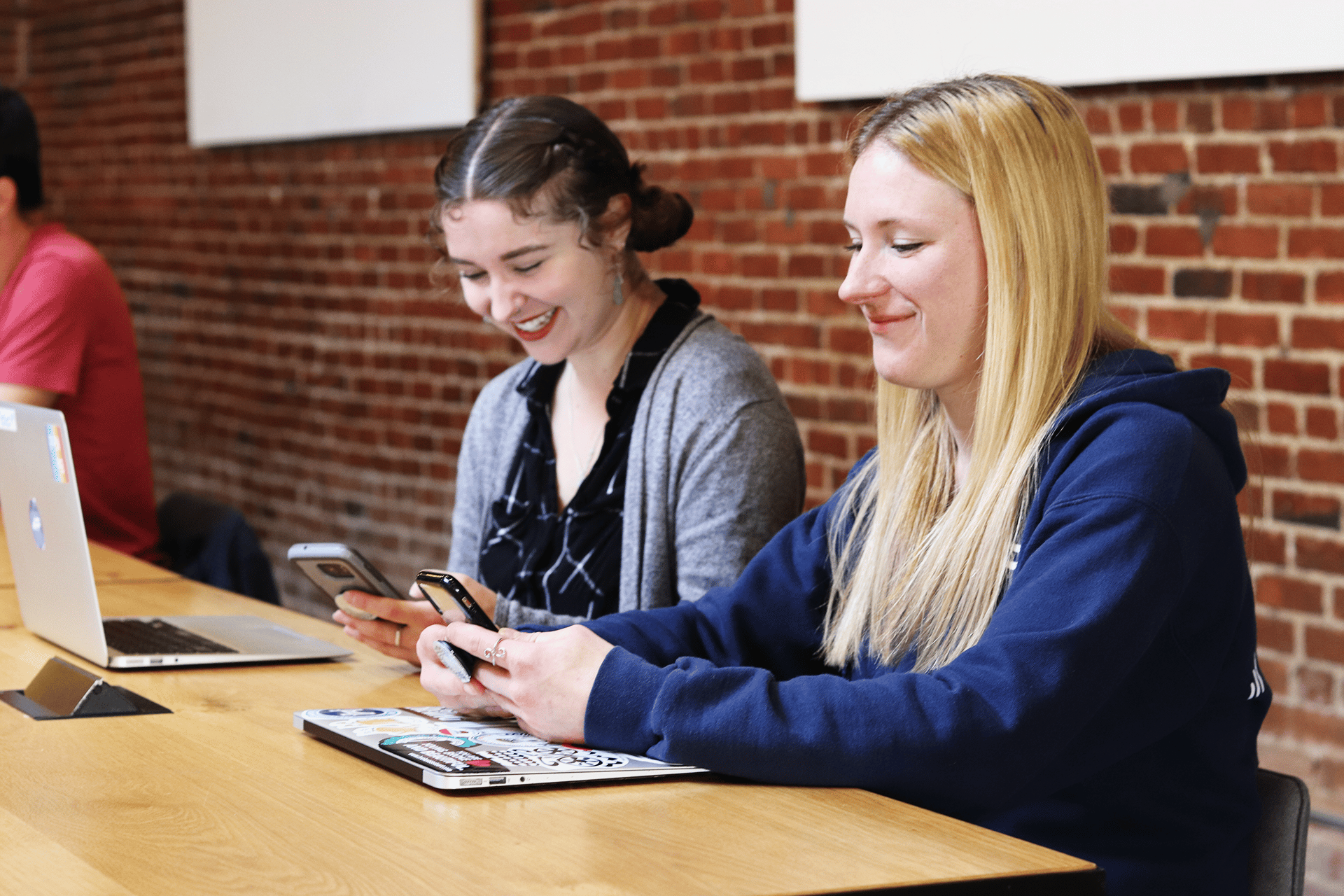![How to make Salesforce emails HIPAA compliant [VIDEO]](https://www.paubox.com/hubfs/Imported_Blog_Media/Guide-Effective-Email-Management-Header-2-2.jpg)
Paubox Email Suite redefines the secure email experience for healthcare organizations and HIPAA compliance. By eliminating portals, plug-ins and extra steps, Paubox is the only solution that enables zero-step encryption on all sent emails and eliminates frustration for your staff and recipients. Paubox seamlessly integrates with business email providers such as Google Workspace, Microsoft 365, and Microsoft Exchange. If you use Salesforce and are in the United States healthcare industry, we have good news for you: you can send Salesforce emails through your Gmail or Microsoft 365 account.
Emails sent in Lightning Experience look like they were sent from your Gmail or Microsoft 365 inbox. You can also see your sent emails in your Gmail or Microsoft 365 Sent Items folder. But what if those emails contain protected health information (PHI)? What about data security or information security? If you are a Paubox Email Suite user and enable this Salesforce feature, you can inherently send HIPAA compliant emails from Salesforce. Follow the written tutorial below or watch this video to activate this Paubox secret bonus on Salesforce.com.
Is Salesforce HIPAA compliant?
HIPAA stands for the Health Insurance Portability and Accountability Act. Healthcare providers, service providers, partners, and business associates must abide by HIPAA to protect patient data, their personal information, and other healthcare data. HIPAA's privacy laws mandate this. If you send an email containing PHI, compliance standards require that the email is encrypted in transmission up until it delivers to end users. Salesforce itself has no platform encryption at this time, so if you are a Salesforce customer, you will need to utilize a HIPAA compliant email service to secure your emails for compliance needs. After acquiring a HIPAA compliant email provider that seamlessly integrates with Google Workspace and Microsoft 365, integrating Salesforce with your email only takes a few steps.
How to send HIPAA compliant emails from Salesforce
You will need to enable three user permissions to get started:
- Permission to send email
- Permission to send email through External Email Service
- Permission to access the record the email is sent from
- From Setup, in the Quick Find box, enter Send through External Email Services, and then select Send through External Email Services.
- Select either Send through Gmail or Send through Microsoft 365.
- From Setup, enter Deliverability in the Quick Find box, then select Deliverability under Email.
- Set the access level for sending email to All email.
Subscribe to Paubox Weekly
Every Friday we'll bring you the most important news from Paubox. Our aim is to make you smarter, faster.